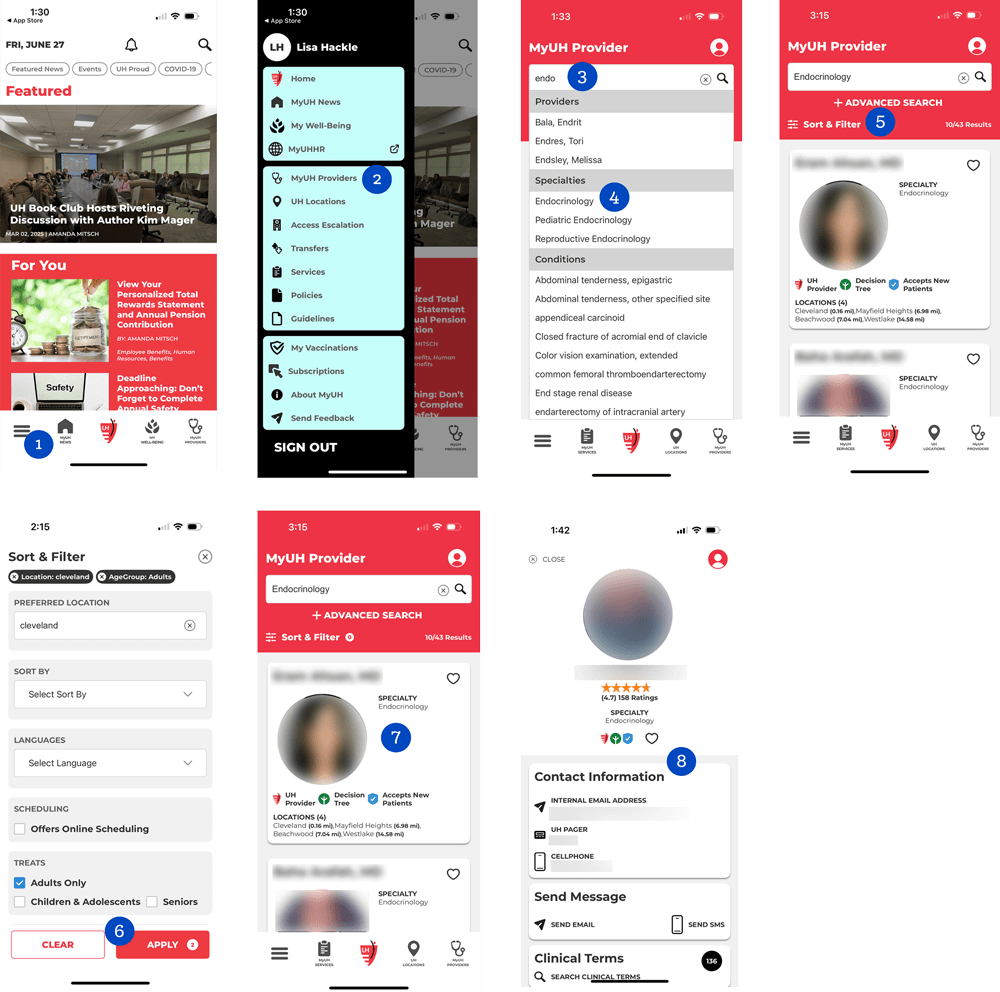MyUH App Provider Reference Guide
The MyUH mobile app, available for both Apple and Android smartphones and devices, opens up the wealth of clinical expertise available at University Hospitals medical centers and health centers throughout Northeast Ohio. The app allows referring clinicians to quickly locate UH physicians by name, specialty and distance/location, simplifying referrals. It also provides information about our UH Urgent Care locations and phone contact numbers for direct admission to UH hospitals.
Features and Benefits:
- Search and filter UH providers by: Specialty, Clinical Interest, Name, Location/Distance
- View contact information: Scheduling, backline, email
- Create a personalized "Favorites" list
- Directly admit or transfer a patient to any UH hospital or regional emergency department
- Identify UH providers who speak a particular language, moving them to the top of your search results, if you wish.
- 1) How do I download the MyUH app?
-
To download the MyUH App:
- Step 1: Search for 'MyUH' in the Apple Store or on Google Play, or use the links or QR code below.
- Step 2: Download the app.
- Step 3: Log in with your UH network credentials.
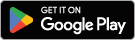
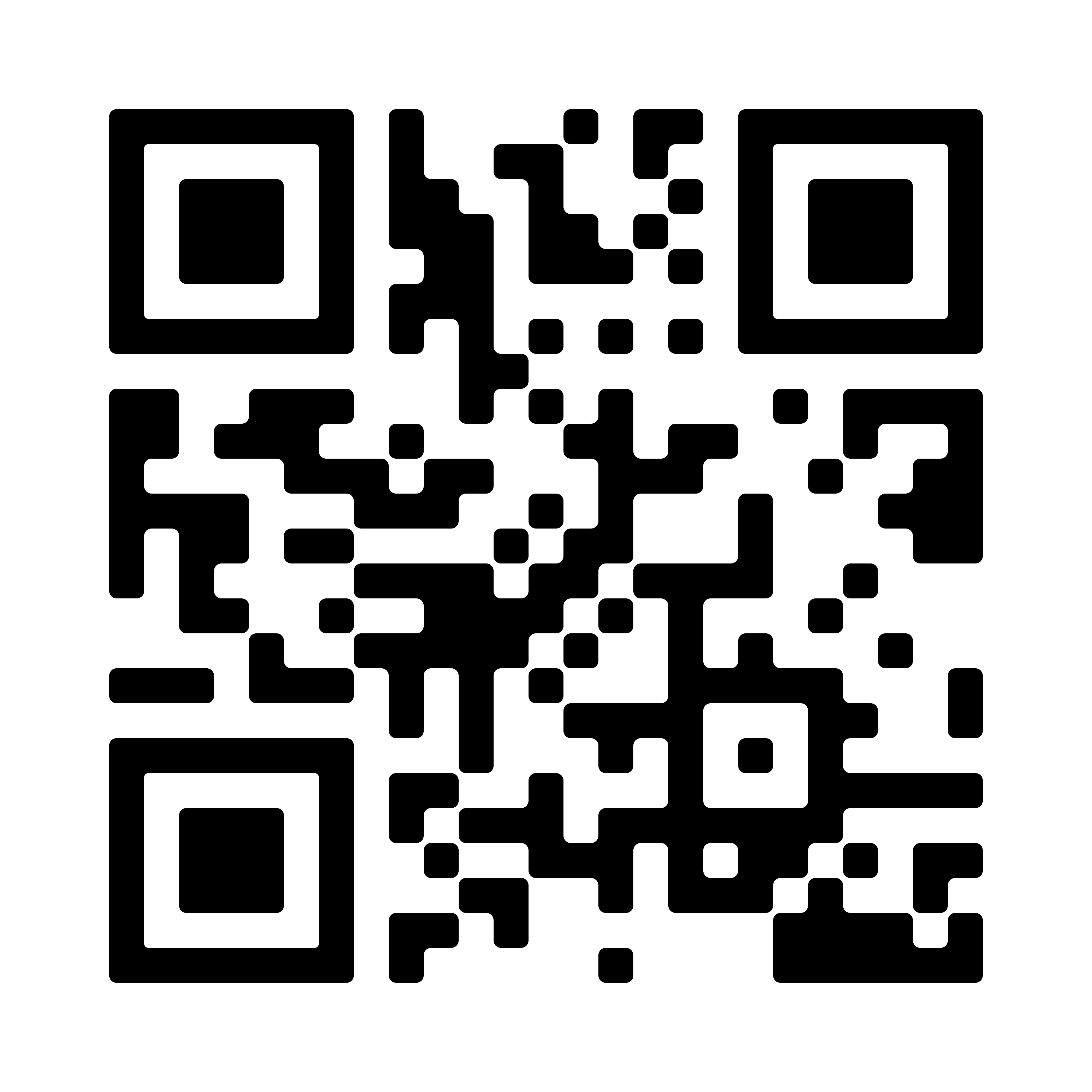
- 2) How do I update my information on the MyUH app?
-
Most information is maintained and updated in upstream data sources, such as Epic and the Medical Staff Credentialing databases, with changes automatically synchronized to the MyUH app. If you wish to exclude your personal cell phone number from appearing in the MyUH app, please have your administrative staff submit an IT Help Desk ticket to UHPS Operations.
- 3) How do I access Clinical Practice Guidelines?
-
- On the lower left-hand corner of the MyUH App home page, click on the Menu icon.
- From the Menu, click the Guidelines link.
- The Clinical Practice Guidelines will appear; click on the category to access the guidelines for each specialty.
Some specialty guidelines will require logging into PolicyStat using your UH email address and password.
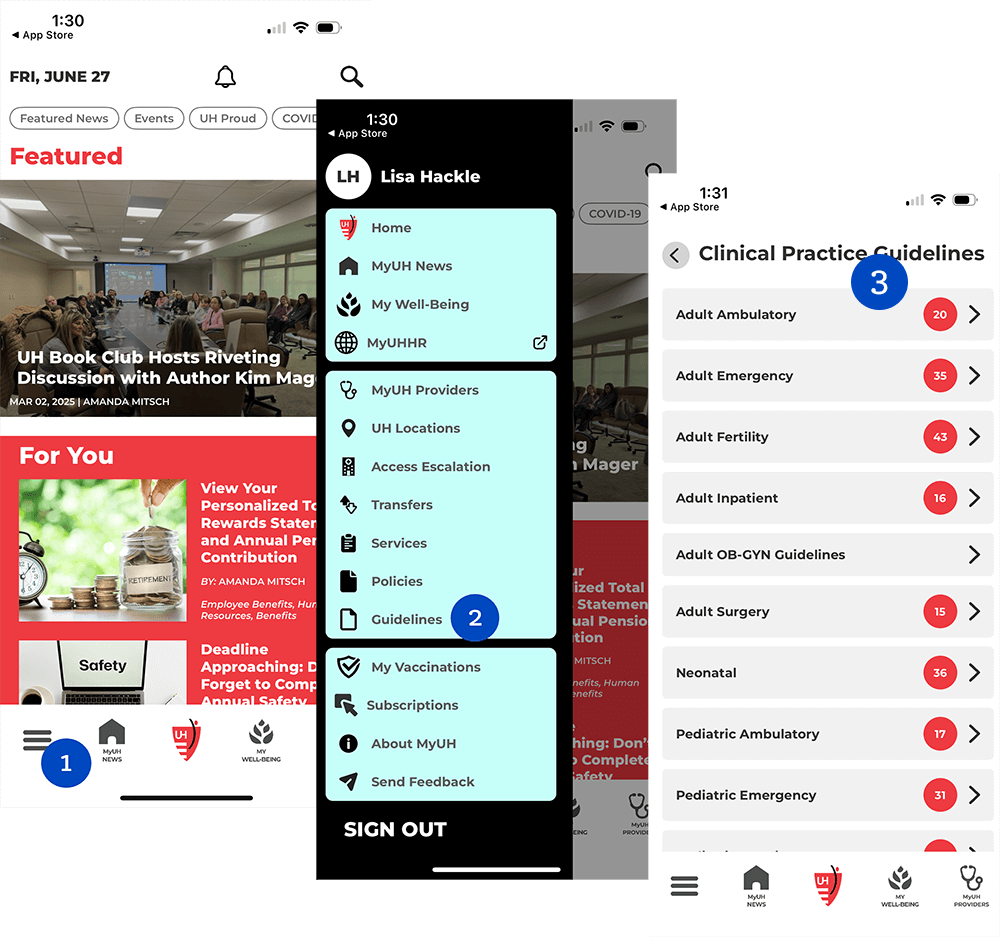
- 4) How do I access the Transfer Center
-
- On the lower left-hand corner of the MyUH Provider home page, click on the Menu icon.
- From the Menu, click Transfers.
- The Transfer Center appears, detailing the process and contact information needed to expedite transfers.
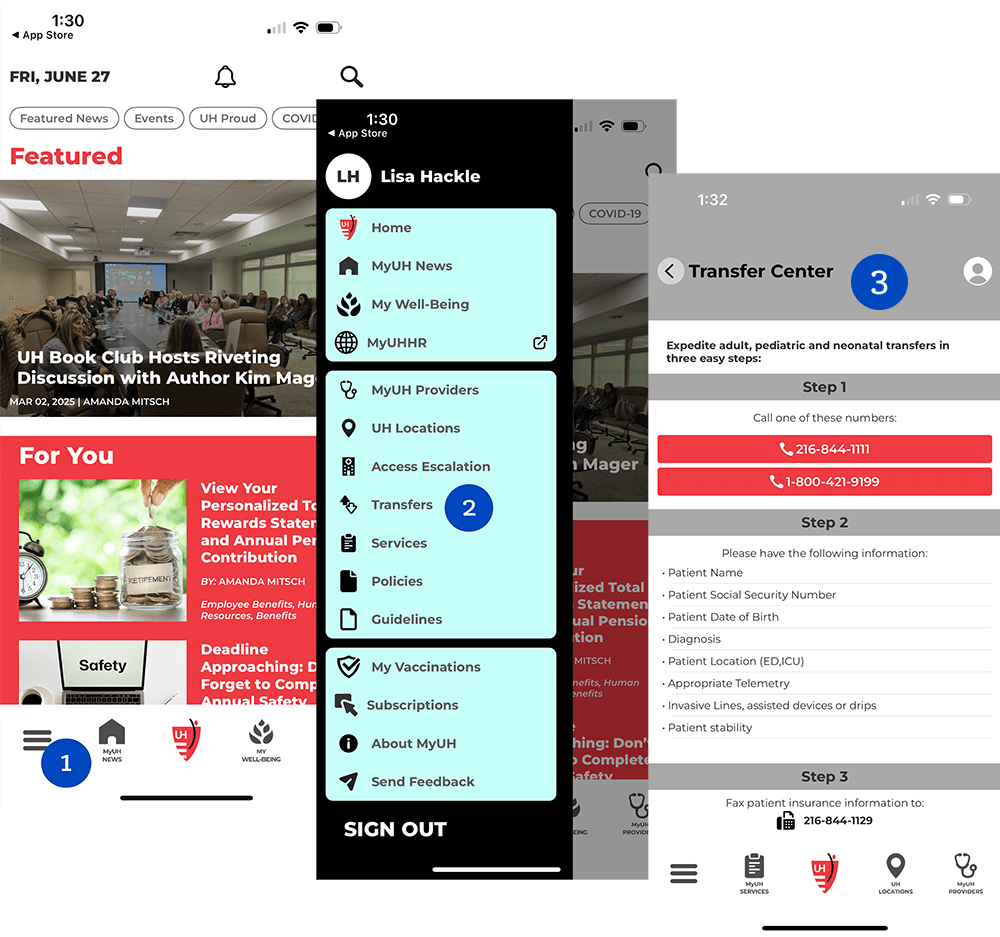
- 5) How do I find a UH provider, facility or specialty in the MyUH app?
-
- On the lower left-hand corner of the MyUH App home page, click on the menu icon
- From the menu, click MyUH Provider
- You can search by provider, specialty or condition by entering keywords into the Search
- Choose from the list of providers, specialties or conditions
- You can filter the list further by selecting Sort & Filter
- From the Sort & Filter screen,choose the criteria and click Apply.
- From the search results click on the provider card
- A provider page will open with contact information, location(s) and direct links to email and sent text messages.